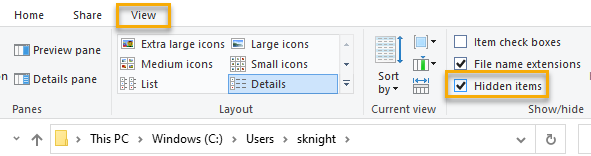Connecting your Secure Edge softclient to a new cloud gateway
To connect to a new cloud gateway as a softclient user, you will need to clear the existing organization code by uninstalling and reinstalling the client. This article explains the steps you'll need to take to do so.
Prerequisites
-
Sufficient privileges to install and uninstall software on your computer
-
The new organization code you'd like to use with your softclient
-
Access to the Datto Download page
Procedure
The following guide assumes you have already completed the steps described in Deploying the Secure Edge softclient and that your softclient is connected to a cloud gateway.
-
Uninstall the Secure Edge softclient by using the Windows Add or Remove Programs system tool.
-
Delete the Datto folder from your %SystemDrive%\Users\<username>\AppData\Local directory.
NOTE AppData is a hidden folder. To see it, you'll need to turn on the Hidden items option from your Windows Explorer's View tab, as shown in the following screenshot.
-
Re-install the Secure Edge softclient by following the steps in Deploying the Secure Edge softclient.